
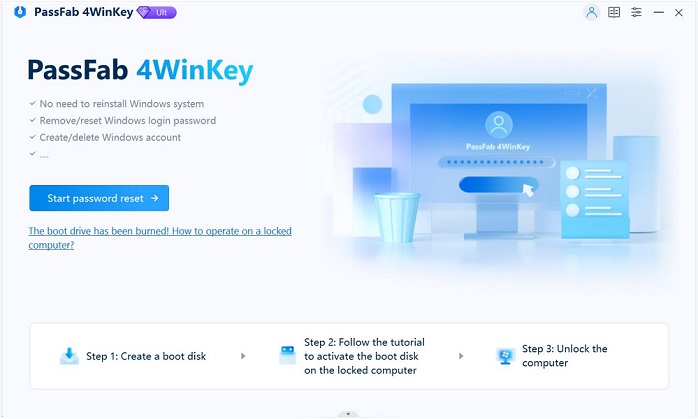

Recovery options in Windows 10ġ0hj I agree with you. If your PC isn't running as quickly or reliably as it used to, try one of these recovery options in the below article to recover the Windows 10 Operating system.
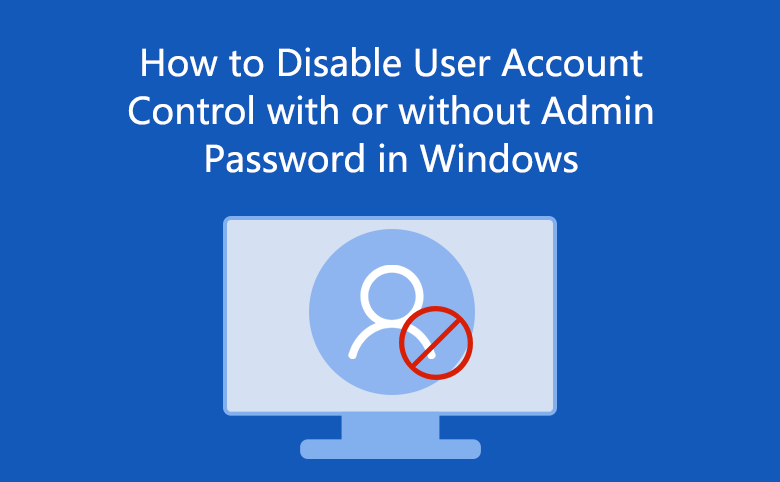
Installing Windows 10 using the media creation toolĪfter performing above step, I suggest you to r epair your computerīy using Windows 10 installation media you have created. Refer the below link on how to install Windows 10 using media creation tool. I suggest you to refer to below link to create Windows 10 installation media. Sorry for the inconvenience caused to you.įollow the below steps and check if it helps. Kindly let us know if you need any further assistance with Windows. You may create new user account also and assign the administrative privileges to the account. Try to login though Built in Administrator and change the other user account privileges to Administrator.ĥ. Open Command Prompt from Windows Recovery Environment.Ĭopy and paste the below command and press Enter.Ĥ. After your PC restarts, select a startup setting as Safe Mode with command prompt by pressing the corresponding number.įollow the below steps to enable Built in Administrator:.> Advanced options > Startup Settings > Restart. After your PC restarts to the Choose an option screen, select Troubleshoot.Go to Advanced startup and select Restart now.Select Update & security and click on Recovery.Press Windows + I keys on the keyboard to open Settings menu.To start Windows 10 in safe mode with command prompt: I suggest you to follow the below steps and check if it helps. We appreciate your interest in Windows 10.


 0 kommentar(er)
0 kommentar(er)
